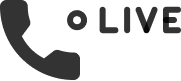FREQUENTLY ASKED QUESTIONS
What are the benefits to my company?
Discount Tire Fleet Services Powered by CarAdvise is an all-in-one fleet management solution that lets you manage fleet maintenance and repair functions, vehicle documentation and get reporting all in the same place. By having an integrated fleet maintenance management solution, your company will save time and money. In addition, you’ll save time communicating with the shop, negotiating prices, and reviewing recommended shop services. Robust reporting will give you insights on how much you are spending on maintenance while also ensuring your drivers are properly maintaining their vehicles in order to avoid costly repairs down the road.
How much will this save me?
On average, fleets can save up to 26% off retail prices through discounted fleet labor rates and service pricing.
How much does Discount Tire Fleet Services Powered by CarAdvise cost?
Discount Tire Fleet Services costs $5 per vehicle per month.
How do I access Discount Tire Fleet Services Powered by CarAdvise?
Access Discount Tire Fleet Services by logging in to your account https://app.dtcafleet.com/sign_in or by using the Discount Tire Fleet Services app.
Having issues logging in? Please email [email protected] or call 888-573-6943 for support.
Download our app!
What shops can I take my vehicle to?
The network is continuously growing and currently consists of over 27,000 shops. It includes Discount Tire, America’s Tire, Jiffy Lube, Meineke, AAMCO, Take 5, Valvoline, Monro, Tire Choice, Mr. Tire, and many more shops nationwide. Navigate to “Shops” . There you can input your zip code or local city name and see a list of shops in that area.
I’m not seeing the shop I normally work with; can it be added?
If you don’t see a shop you work with, you can have them apply for a shop partnership with CarAdvise. Please email [email protected] or call 888-573-6943 for support.
What are “Saved Shops”?
You can designate shops you frequent often as favorites by selecting the ★ icon next to the shop logo. To save you time, these will be saved in your “Saved Shops“ tab.
How do I add vehicles into Discount Tire Fleet Services Powered by CarAdvise?
Navigate to “Vehicles” and click on “Add Vehicle”. Enter in your VIN and hit enter/return to search VIN; this will populate your vehicle’s year/make/model if the VIN is valid. There is also the option to bulk upload your vehicles. Simply Click “Bulk Upload” and download the excel template. Enter in your VINs and other requested information, save the document, and click “Upload Vehicle CSV”.
If you need assistance adding a vehicle, please email [email protected] or call 888-573-6943 for support.
How do I add and update vehicle information?
Go to “Vehicles“ , select the vehicle you’d like to update and click “Edit“. Here you can adjust the Miles, Other ID, Department Number, LP Number, LP State, LP Expiration date, and Garaging Address.
Mileage is updated each time the vehicle is serviced through CarAdvise. You can also update it manually in between service appointments.
What is the Glovebox and what does it do?
The Glovebox allows you to save important information for the specific vehicle, such as Vehicle Insurance, Registration and Extra Documents. To access the Glovebox, go to “Vehicles“ , select the vehicle you wish to view, and select the document you wish to upload, completing the required fields. Whoever has access to a vehicle with glovebox documentation uploaded will have access to view that documentation.
How do I add new users and assign them to vehicles?
Go to “Settings” and select “Users“. Complete the appropriate fields [first & last name, email, phone*, role], and assign them their vehicles, then select “Next“. From here, set up notification preferences. This step is VERY important if the user will have approval permissions. We recommend having text notifications enabled for at least “Appointment Confirmed“ and “Approvals Required“. Once completed, select “Save“.
* Mobile Number Preferred
What User roles are there?
Owner: Owner of the Fleet. Full access and approval capabilities.
Admin: Administrator of the Fleet. Can add users, vehicles and set policies. Can approve orders for all vehicles.
Manager: Manager of the Fleet. Can add vehicles, assign Drivers to their vehicles. Can set approval policies for Drivers. An Owner or Admin must set a policy for the Manager in order for them to approve orders.
Driver: Fleet Driver. Can view assigned vehicles. Can schedule services, cannot approve services unless a policy has been set for them to do so.
When I add a user are they sent onboarding materials?
Owners, Admins, and Managers will receive 5 onboarding emails.
- Welcome to Discount Tire Fleet Services, Enroll Vehicles, Upload Drivers, Book Your Fleet’s First Service, and How to Digitally Approve Work
Drivers will receive 3 onboarding emails.
- Welcome to Discount Tire Fleet Services, Schedule Your First Service, How to Get Work Approved
How do I adjust my notification preferences?
Go to “Settings“ . On the “Users“ tab select “Edit User” and select new notification preferences, then select “Save“. We recommend having your text notifications enabled for at least “Appointment Confirmed“ and “Approvals Required“, and email notifications enabled for “Approvals Required“ and “Payment Received“.
Can the drivers approve work on their phones?
Yes, the Owners, Admins, and Managers can set up Policies that allow Drivers the ability to approve on their phone, but they do not have the permission to approve by default. The Owners, Admins, and Managers set the policies so they can decide who is authorized to approve, for what services, and for how much.
How do I set permissions to allow others to approve work?
- Go to “Settings”
and select the “Policies” tab.
- Here you can edit and delete current policies.
- To add a new policy, select the “Add New Policy” button at the top of the page.
- Select the User to whom you are giving approval permission and the vehicles the approval permission will cover. You can also set “Auto-Approve” for certain services or monetary limits.
- Select “Save” to turn on the policy for the selected vehicles.
You have the ability to assign a maintenance policy for select services and/or up to a certain dollar amount. If services are left blank, the field will default to all services being able to be approved under the monetary limit set. If you are focused on being cost-conscious, setting no auto approval policy will allow you to manually approve every ticket.
How do I schedule service?
Go to “Vehicles“ and select the vehicle you’re looking to book services for. Select “Schedule Service“, choose a shop and services you wish to have performed. You can even add a PO number or comments for the shop. Choose “Schedule Appointment“ to select a date and time. Then select “Submit Service Request“ to schedule your requested services.
What does my driver need to do at the shop?
Your driver will present their Membership Card when they arrive at the shop, and the shop will process the order as a “CarAdvise National Fleet Account“ through Auto Integrate. At appointment check-in, if the shop needs assistance processing the order you can have them call CarAdvise at 312-779-1549.
- Driver arrives at an in-network shop of ours and presents their Membership Card when checking in
- Shop submits the work order as a “CarAdvise National Fleet Account” through Auto Integrate, then waits for your electronic approval through the program to begin the services you’ve reviewed and approved
- Driver patiently waits as the shop completes the work
How do I view membership cards?
You can request physical Membership Cards to be sent via mail. Please email [email protected] or call 888-573-6943 for support.
Drivers will have access to a digital Membership Card of their assigned vehicles in their Discount Tire Fleet Service app. Have them log into the app, click the person icon ![]() in the lower right of the screen. They’ll see “Membership Card” in the list. Select the vehicle to view the Membership Card. Drivers will only see the membership card of the vehicles assigned to them. Owners and Admins will see all vehicles in the list. Managers will see all vehicles in the list, unless they have vehicles assigned to them – they’ll then only see the membership cards of those vehicles.
in the lower right of the screen. They’ll see “Membership Card” in the list. Select the vehicle to view the Membership Card. Drivers will only see the membership card of the vehicles assigned to them. Owners and Admins will see all vehicles in the list. Managers will see all vehicles in the list, unless they have vehicles assigned to them – they’ll then only see the membership cards of those vehicles.
Membership Card
Front & Back

How do I add a new or additional payment method?
Owners, Admins, and Managers can go to “Settings” , click “Payment”, and then click “+ Add New Payment”. They can add additional cards and assign access to specific Users.
To enable ACH payment method, please email [email protected] or call 888-573-6943 for support. Once the ACH method is enabled, you can input your banking information. ACH payments are an electronic method of transferring funds directly between bank accounts. Unlike credit card payments, where a credit line is used and the transaction is billed later, ACH payments pull the funds directly from the payer’s bank account at the time the transaction is completed.
How do I electronically approve work?
Applicable Users will receive an email and/or text about vehicles that are awaiting approval. Approvers will navigate to their Discount Tire Fleet Services dashboard. On the dashboard, select “Needs Approval“ then click “Review“ on the order awaiting approval. A new screen will open, allowing you to review recommended services and pricing. You will have the option to approve all services or to approve selected items line by line. Once you select “Approve“ for the work you wish to authorize, click “Continue to payment“, select the payment method you wish to use, then select “Submit Approvals“ to send your approval to the shop.
How will I be charged for services?
Approved services will be billed by CarAdvise directly to the payment method on file at time of approval so that all maintenance expenses are consolidated in one place. CarAdvise pays the shop once the work is completed.
What happens when I decline work the shop recommends?
When services are declined, the shop is notified and will not perform the declined services. You will not be charged for any services you declined. The declined items are saved in your maintenance history as a recommendation, which you can reschedule at any time.
How do I view upcoming maintenance intervals?
Go to “Services” . You can view upcoming maintenance intervals by clicking Upcoming Intervals.
How do I view Active Orders?
Go to “Services” , then using the tabs to navigate between the different Active Order statuses.
How do I view how much I’ve spent on maintenance for a specific vehicle?
Go to “Services” , then “Past Orders” and filter on a vehicle. You can even select a time range you’d like to view. You’ll see any applicable savings too.
You can also go to “Vehicles” . To view the history of the vehicle you want, select the vehicle and select the “Maintenance History“ tab.
How do I manually add maintenance?
Our system will automatically record when you have service performed through Discount Tire Fleet Services Powered by CarAdvise, therefore adding maintenance is only needed when services are not through the program.
Add maintenance manually by navigating to “Services” . In the upper right area of the screen find and select “Add Maintenance History“. On the new page complete the form, keeping in mind that required info is marked with an asterisk. Uploading an image of your invoice isn’t required, but is recommended. Lastly, add any comments you may have and press “Save“.
How do I deactivate users?
To deactivate a user, navigate to the “Users“ tab in “Settings“ , find the user you wish to deactivate, and click the “Deactivate” button on the right.
How do I view deactivated users and reactivate them if needed?
If you wish to reinstate a deactivated user, you can view them when filtering by selecting the checkbox “Show Inactive Users“. This will filter deactivated users, and allow you to reactivate them with a click of the “Activate“ button on the right.
How do I deactivate vehicles?
Go to “Vehicles” , then select the checkbox to the left of the vehicles you wish to deactivate. You will see a pop-up at the bottom of the screen, and after you click “Deactivate” the vehicles will be removed from your list of active vehicles.
Deactivating vehicles does not completely remove it from your account. It will still be included in history and financial search functions.
How do I view deactivated vehicles and reactivate them if needed?
Go to “Vehicles” , then filter for inactive vehicles by clicking the “Show Inactive Vehicles“ checkbox. Once you’ve located the vehicles needing reactivation, click the checkbox and select “Activate“ from the popup. The vehicles will now be active and you can schedule services again for them.
Whom do I contact for support?
Please email [email protected] or call 888-573-6943 for support.
How do I cancel Discount Tire Fleet Services Powered by CarAdvise?
Please email [email protected] or call 888-573-6943 to cancel.